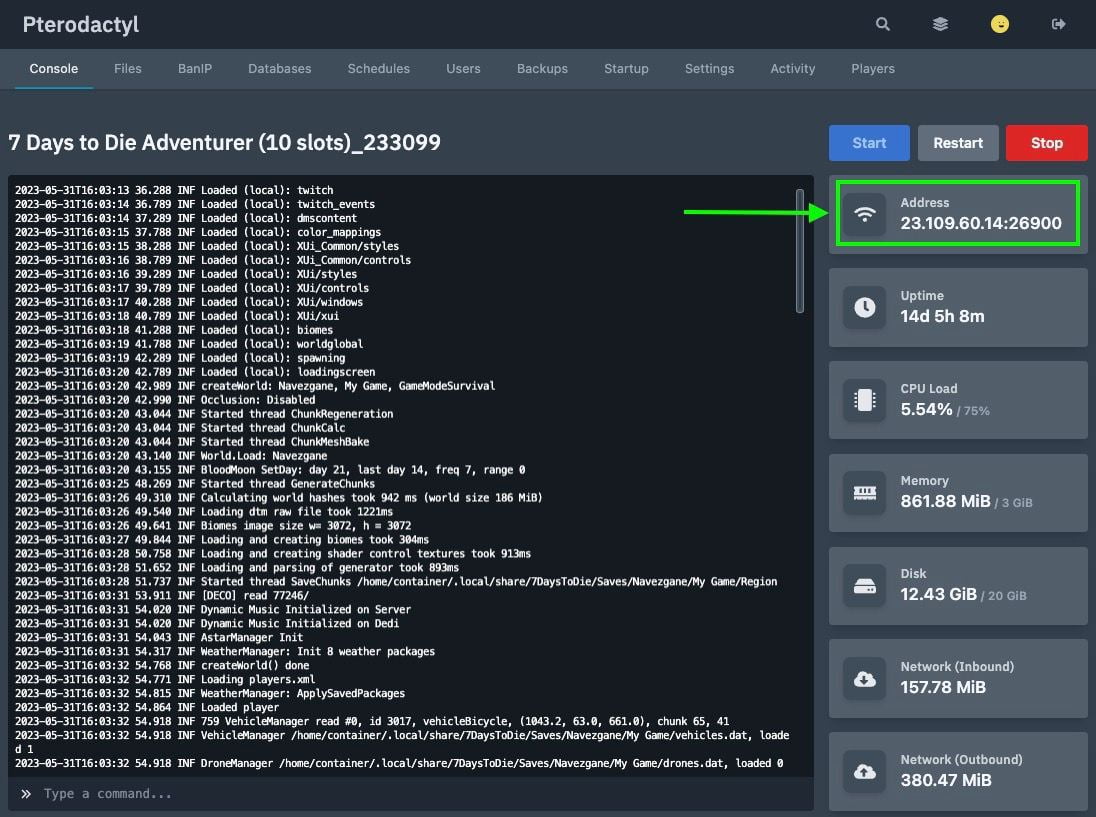Skip to content
How to Connect to 7 Days to Die Server through 7 Days to Die Game Launcher
- Open your Steam Library.
- Launch 7 Days to Die.
- Choose “Join A Game”.
- Select “Start Search”.
- Select “Connect to IP” and paste the IP address and Port of your server.
- You can find the IP address and Port of your 7 Days to Die Server in the welcome email we send you after you order a game server. You can also find it in your game control panel (see the screenshot below).

- Click “Connect”.
How to Set a Password on 7 Days to Die Server
- Log in to your control panel.
- If you have more than one server, click on your 7 Days to Die server in the server list.
- Go to “Startup”.
- In the “Server Password” field, set the password for your 7 Days to Die server.
- Go to “Console” and restart your server.

Share This Post
Share this content