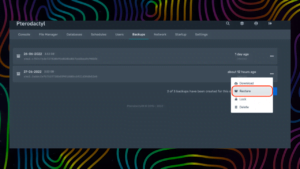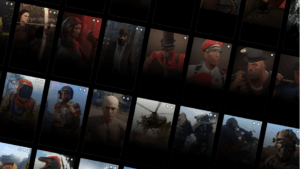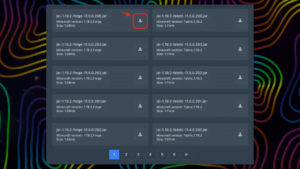To be able to execute admin commands in Minecraft, you have to become a game admin (OP Player) first. To become an admin of a Minecraft server, use our guide «Minecraft: How to Make a Player an Admin of Minecraft or Minecraft Bedrock server».
How to use Minecraft admin commands
You can activate the command both in the game console and in the console of your server. To use the command in the game console, type the slash (/) symbol followed by the command and press Enter. Otherwise, type the command into your server’s console without the slash (/) to run it. Also, remember that commands can only be used in worlds where cheats are enabled.
For most commands, you will also need to select the targets that will be the recipients of the cheats. Instead of entering full recipient names, you can use these target selection abbreviations:
- @p = the player nearest to you
- @r = a random player
- @a = all players
- @e = all entities
- @s = yourself/the entity executing the command
The most useful admin commands in Minecraft
- /help
This command displays a list of all console commands or tells you how to use a particular command.
Example: /help [command] - /tp
The “tp” command teleports the specified object to the specified destination. This is an abbreviation for the same command “teleport”.
Example:
/tp {destination}
/tp {location} [rotation]
/tp {targets} {destination}
/tp {targets} {entity} - /weather
The “weather” command sets the weather.
Example: /weather {clear|rain|thunder} [duration] - /give
The “give” command gives the item to the player.
Example: /give {player} {item} [count] - /summon
The “summon” command calls the specified Minecraft entity or mob at the specified location.
Example: /summon {entity} [position] [NBT data tag] - /kill
The “kill” command instantly kills the specified entity or entities.
Example: /kill {targets} - /locate
The “locate” command finds the nearest structure of the specified type. Useful for finding structures like Minecraft Villages.
Example:/locate {structureType} - /enchant
The “enchant” command enchants a player’s item.
Example: /enchant {player} {enchantment ID} [level] - /xp
The “xp” command adds, sets, removes, or checks a player’s experience. Short for /experience.
Example:
/xp [add|set] {players} {amount} [points|levels]
/xp query {player} {points|levels} - /gamerule keepInventory true
After entering the command, you will no longer lose your items upon death. To cancel the command, type “false” instead of “true”.
A full list of all Minecraft admin commands can be found on the Minecraft fandom page.