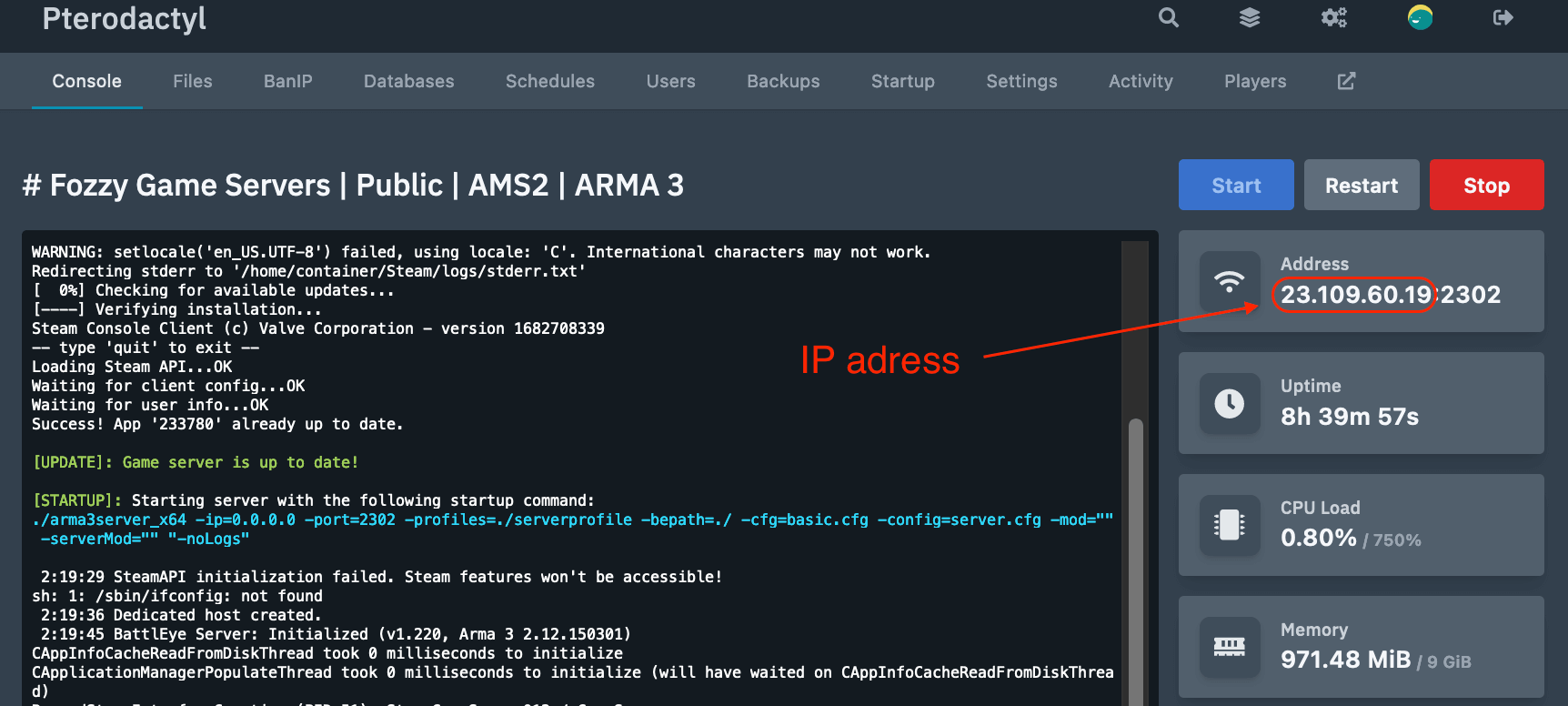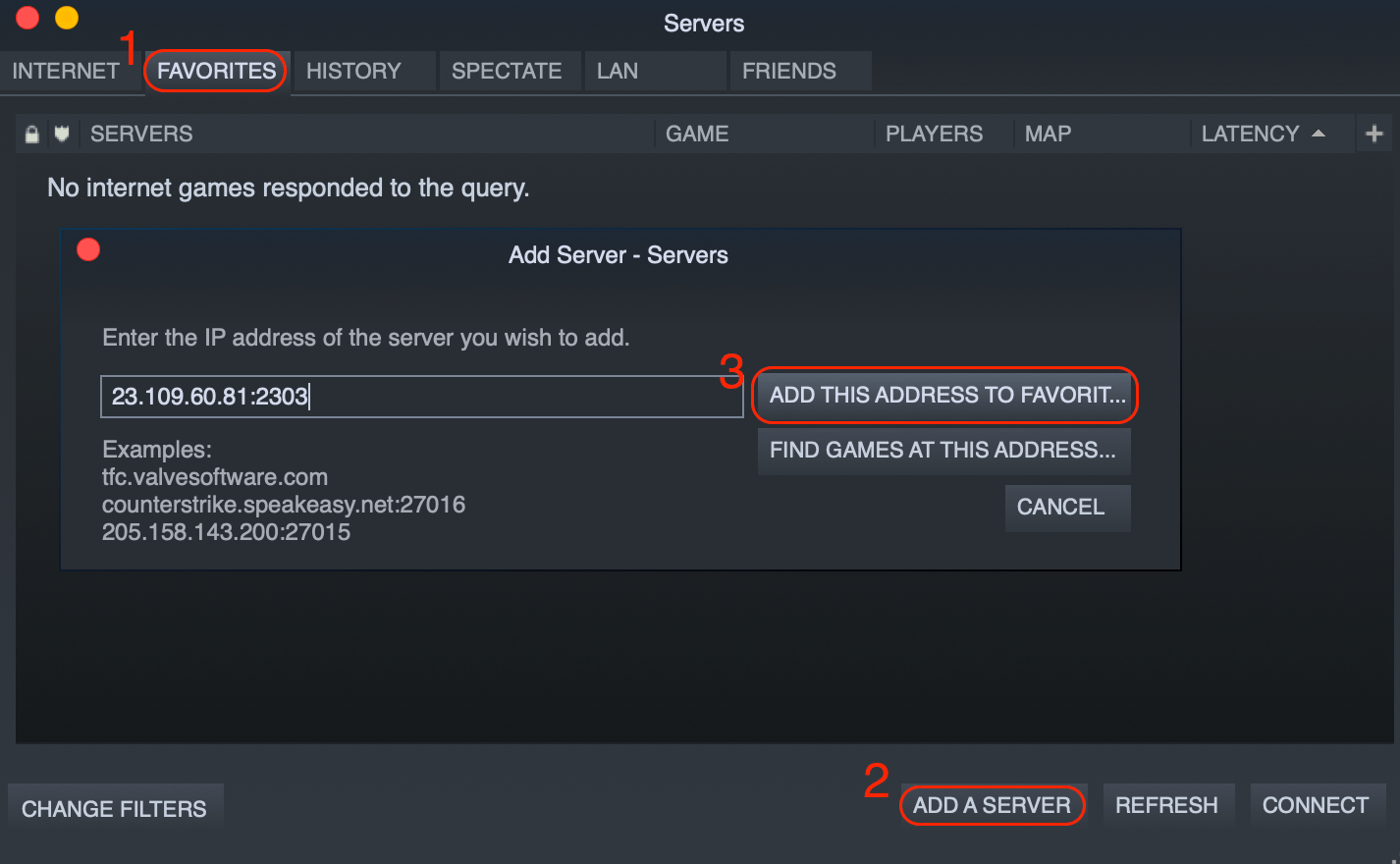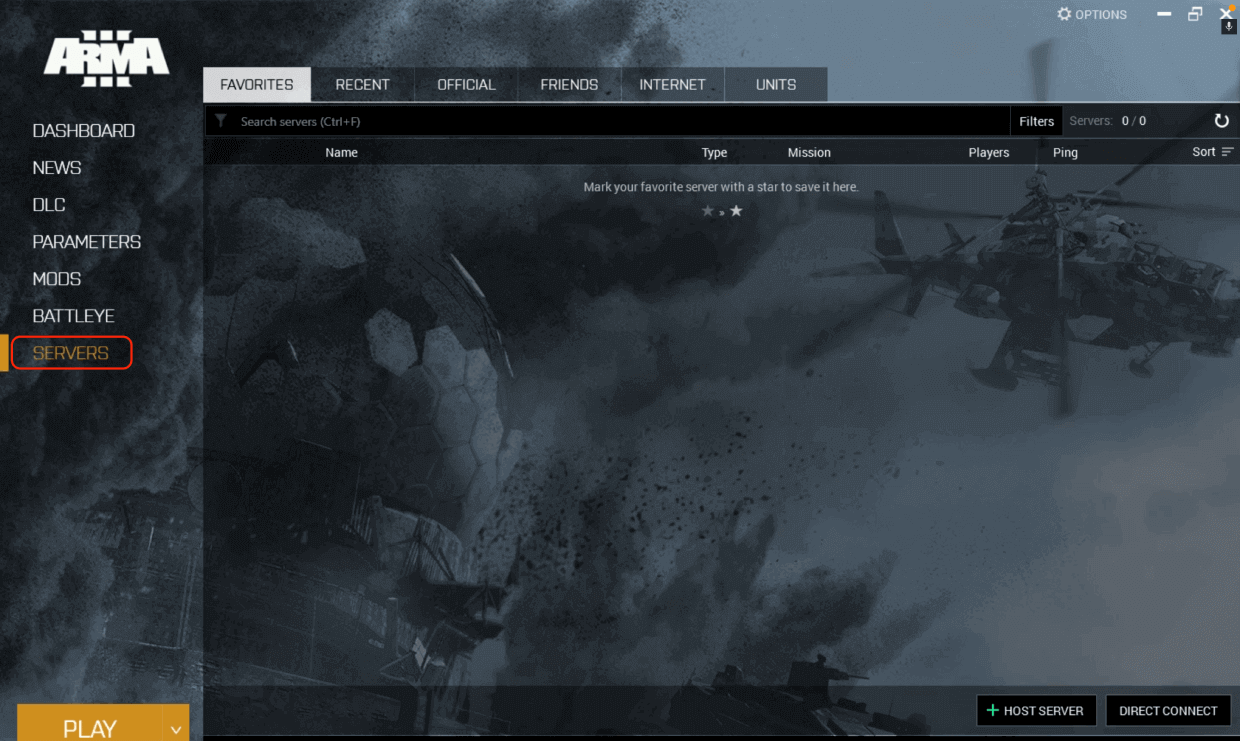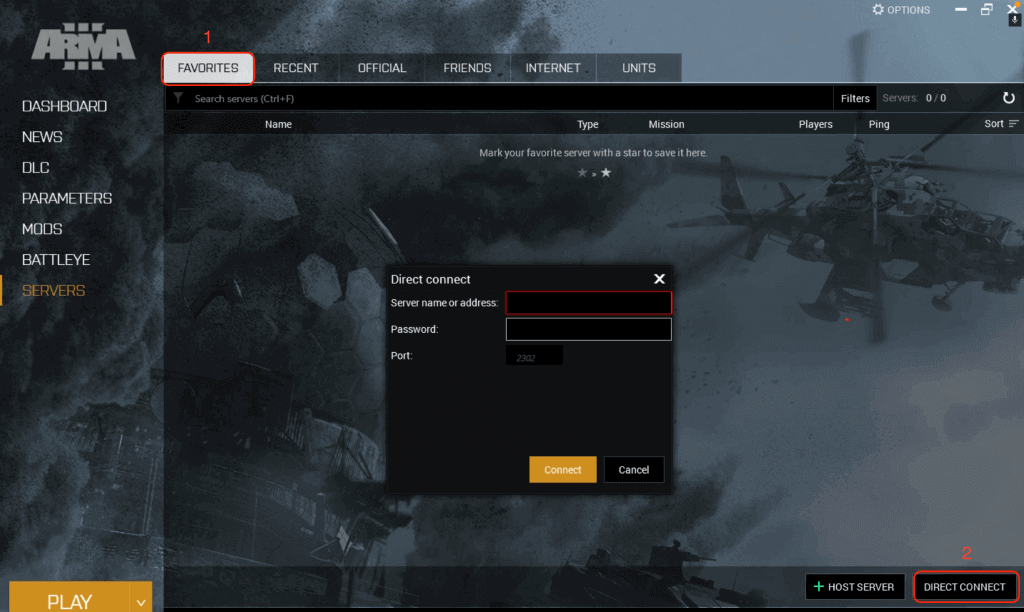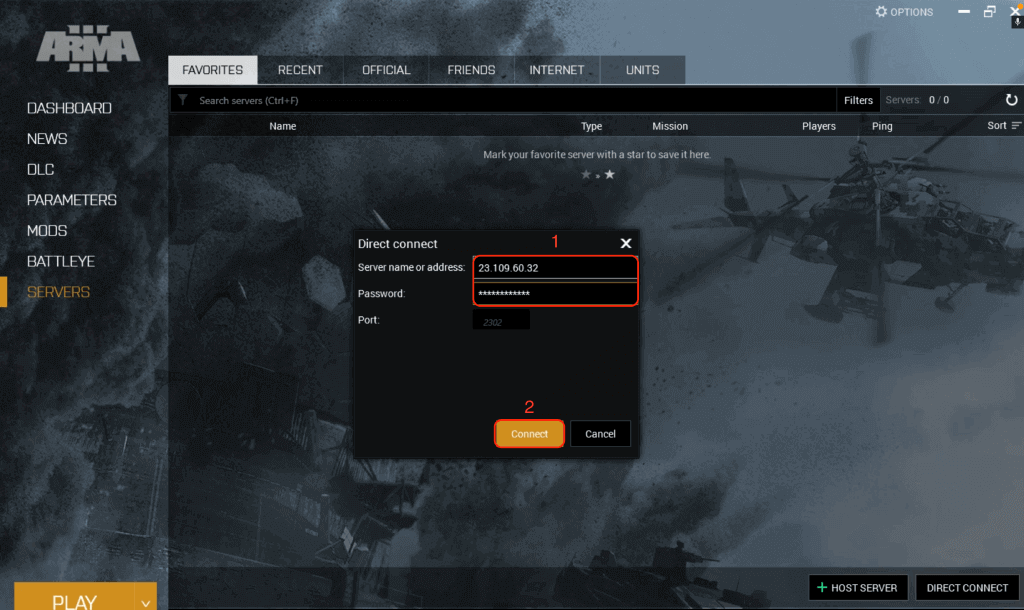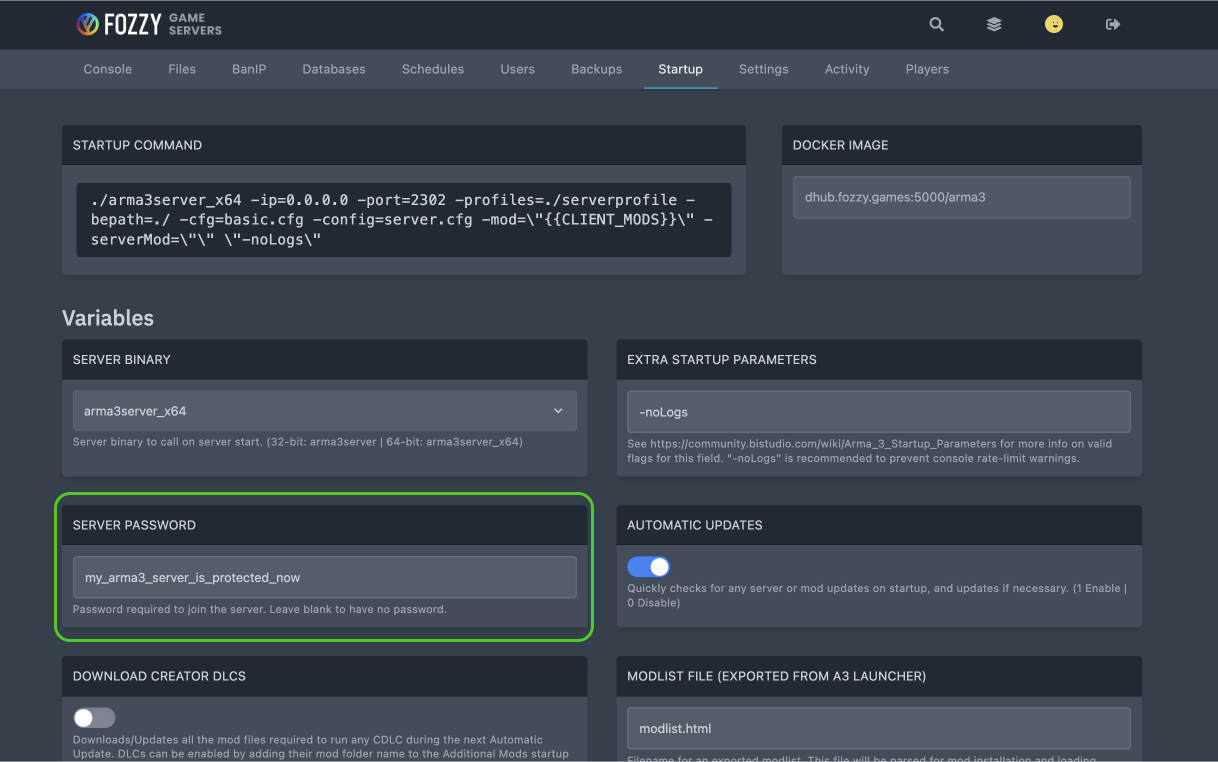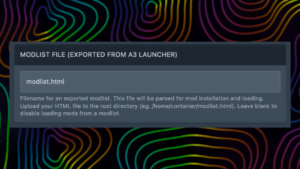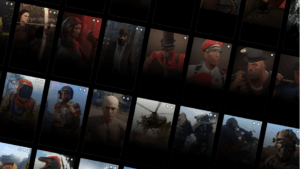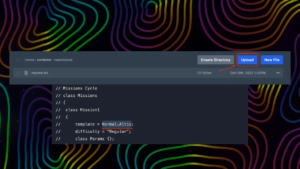Here are the two most popular ways to connect to your Arma 3 server by IP address:
How to Connect to Arma 3 Server via Steam Favorites List
- Start Steam
- Select “View → Server” from the menu at the top.
- Click on “Favorites”.
- Find your server IP and Port information and copy it to your clipboard. You can find the IP address and Port of your Valheim Server in the welcome email we send you after you order a game server. You can also find it in your game control panel (see the screenshot below).

- Now go back to Steam, click the “Add Server button” in the “FAVORITES” tab, and paste your IP and Port with a right click.
- Change the server port from 2302 to 2303. It’s the Query Port for ARMA 3 and is only used to connect via Steam.

- On the right bottom corner select “Refresh”. Select your server and click on “Connect” (If you click on “Connect” without refreshing before, an error may appear. This is a bug from Steam).
How to Connect to Arma 3 Server via Arma 3 Game Launcher
- Start Steam.
- Open the tab “Library → Games”.
- Start the game “Arma 3”.
- In the game launcher, click on the “Servers” button.

- Select the “Favorite” tab and click “Direct Connect”.

- Enter the IP address of your server (without the port – all characters before “:”) in the required field and enter the password (if necessary). Then click “Connect”.

How to Set a Password on Arma 3 Server
- Go and log into your control panel.
- If you have several game servers, click on your Arma 3 Server in the server list.
- Go to the “Startup” tab.
- In the “Server Password” field, set the password for your Arma 3 server.
- Go to the “Console” tab and restart your server.